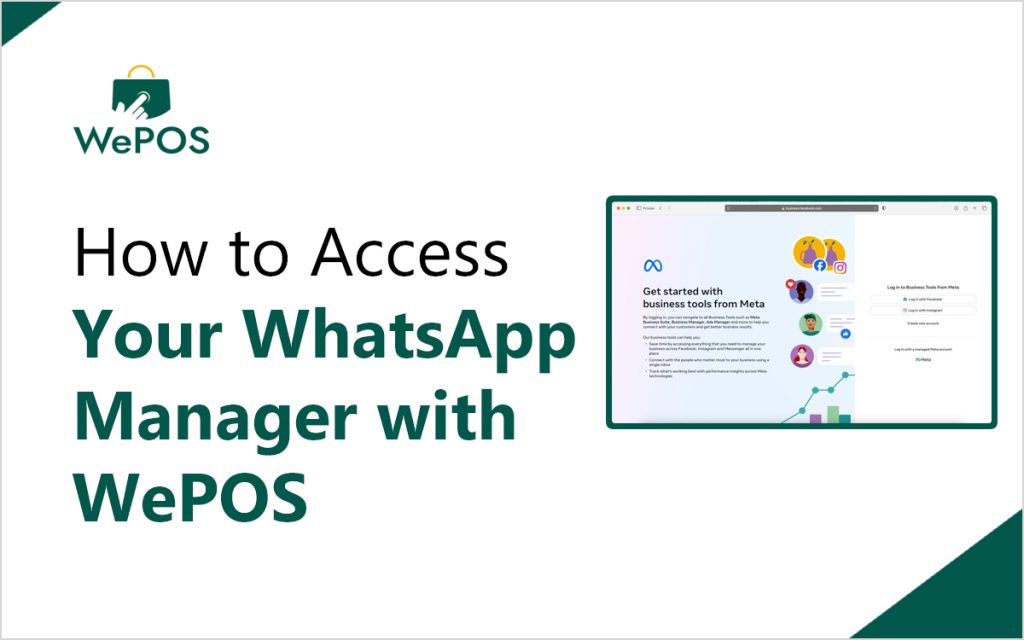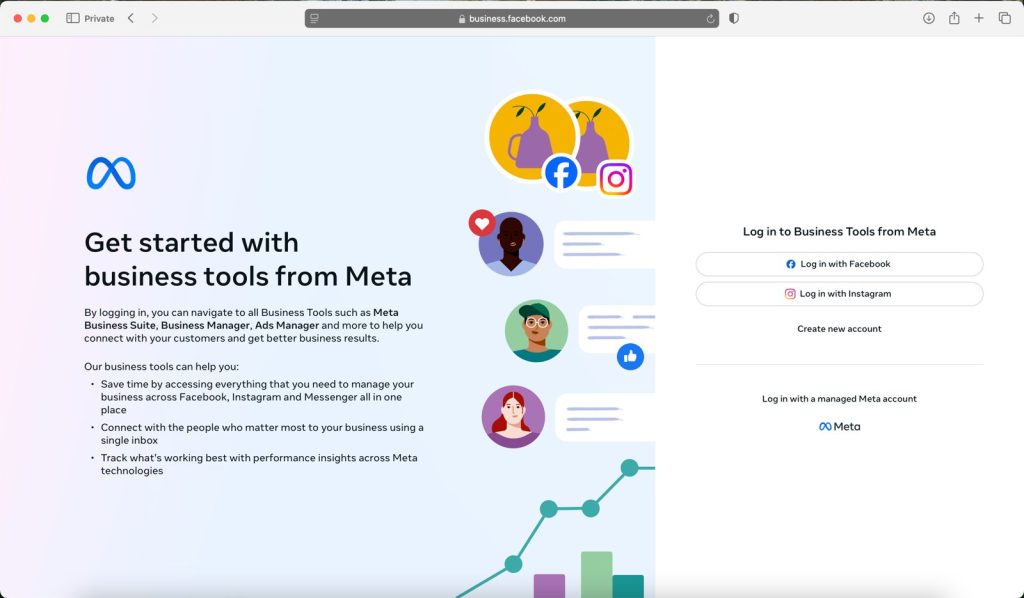Need help navigating to your WhatsApp Manager? Follow this step-by-step guide to seamlessly access the tools you need for managing your account. These instructions will lead you directly to the desired page and ensure a smooth experience.
Step-by-Step Instructions
- Navigate to the Facebook Business Suite
- Begin by clicking here to open the Facebook Business Suite login page.
- Access Business Settings
- After logging into your Facebook Business Suite, locate the “All Tools” option at the top of the dashboard.
From the dropdown, select “Business Settings” to open your Facebook Business Manager.
- Locate WhatsApp Accounts
- Go to Users > People and locate your name.
- If you’re not an admin, request admin access from someone who has it.
- Identify Your WhatsApp Business Account (WABA)
- Once you access WhatsApp Accounts, you’ll see a list of connected WhatsApp accounts.
- Click on the relevant account, and you’ll find your WABA ID displayed under the account name.
- If you’re unsure about the account linked to your WePOS, contact our support team for assistance.
- Access WhatsApp Manager
- Click on “Settings” in your WhatsApp account menu.
From there, select “WhatsApp Manager” to access the management tools for your WhatsApp Business Account.
For more details, check out our comprehensive guide to navigating and optimizing your WhatsApp Manager.
Need Assistance?
If you encounter any issues or need additional help, our support team is here for you. Reach out to us, and we’ll ensure you’re fully set up to manage your WhatsApp Business account effectively.