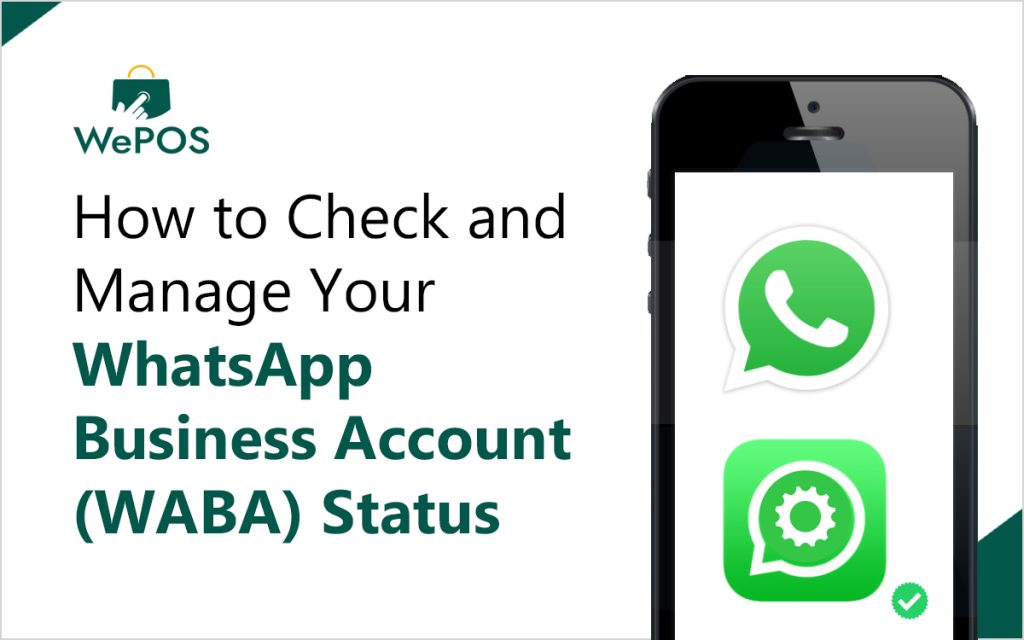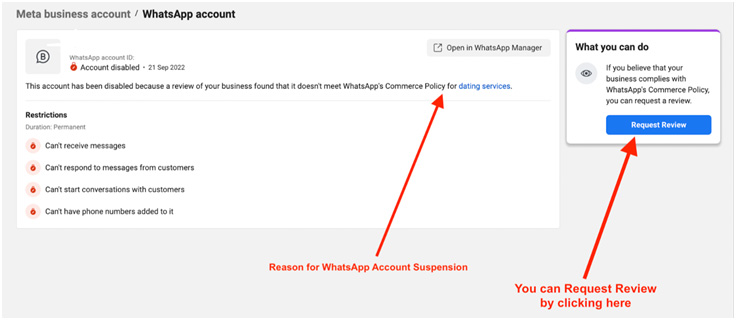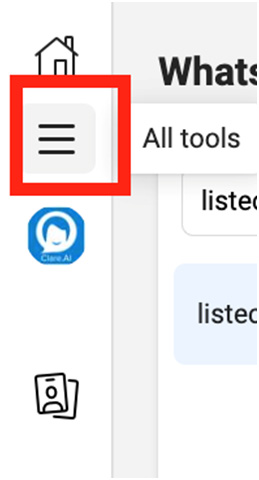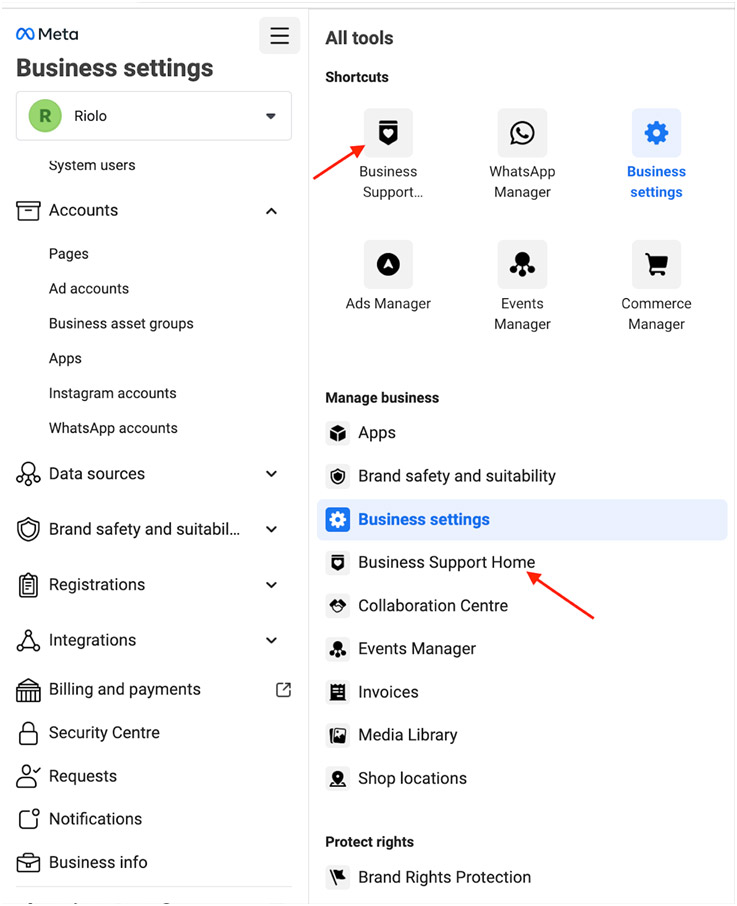Monitoring your WhatsApp Business Account (WABA) status is essential to ensure compliance with Meta’s Commerce Policy and avoid disruptions in your business operations. Here’s how you can check your account status, understand potential violations, and take corrective actions.
How to Check Your WABA Status
You can check your account status by navigating to the Business Support Home Page. From this page, you can:
- Identify if your account has been restricted, disabled, or suspended due to policy violations.
- Submit a review request to appeal for lifting any restrictions or suspensions.
Why Do WhatsApp Business Accounts Get Restricted or Disabled?
WhatsApp enforces strict compliance with its Commerce Policy to maintain a safe environment. Violations in high-risk categories can lead to restrictions or account suspension, including:
- Adult Content
- Sale of Alcohol, Tobacco, or Drugs
- Gambling
- Unsafe Supplements
Gradual Restrictions:
- 1–3 Day Blocks: Restricted from sending business-initiated messages and adding phone numbers.
- 5–7 Day Blocks: Restricted from sending business-initiated messages, responding to customer messages, and adding phone numbers.
- Permanent Disablement: After repeated violations without corrective action.
Appeals:
- All violations can be appealed within 90 days of the notification.
How to Submit an Appeal for a Disabled Account
- Navigate to Business Support Home:
- Go to Meta Business Manager → Business Settings (Link).
- Click the Hamburger Menu on the left navigation.
- Select Business Support Home from the menu.
- Review Violations:
- In the WhatsApp Accounts section, locate the account with “Account Issues.”
- Click See Details to review the violated policy and steps to resolve the issue.
- Submit an Appeal:
- Click the Request Review button and provide necessary information to appeal the violation.
Understanding Policy Violations
When a policy is violated, detailed information can be found in the Business Support Home section:
- Violation Summary: Explains the violated policy with a link to the full policy.
- Examples: Provides allowed and disallowed content examples.
- Restrictions: Describes active restrictions and future consequences if violations persist.
- Prevention Tips: Offers guidance on avoiding similar issues in the future, along with links to resources.
- Appeal Process: Details on how to submit an appeal.
- In Business Manager: Notifications are shown in the Notification Center and as a banner in WhatsApp Manager.
- Via Email: Alerts are sent to all admins listed in Business Manager.
If you need additional assistance or guidance, contact WePOS Support at support@wepos.ai. Let us help you resolve any account issues swiftly.